ip
Duke User Guide
Duke is a chatbot that the user can use to track their tasks, deadlines and events.
Quick start
- Ensure you have Java 11 or above installed in your computer.
- Download the latest duke.jar from here.
- Copy the file to the folder you want to use as the home folder for Duke.
- Double-click the file to start the app. The GUI similar to the image below should appear in a few seconds.
-
Type the command in the command box and press Enter to execute it. e.g. typing help and pressing Enter will open the help window.
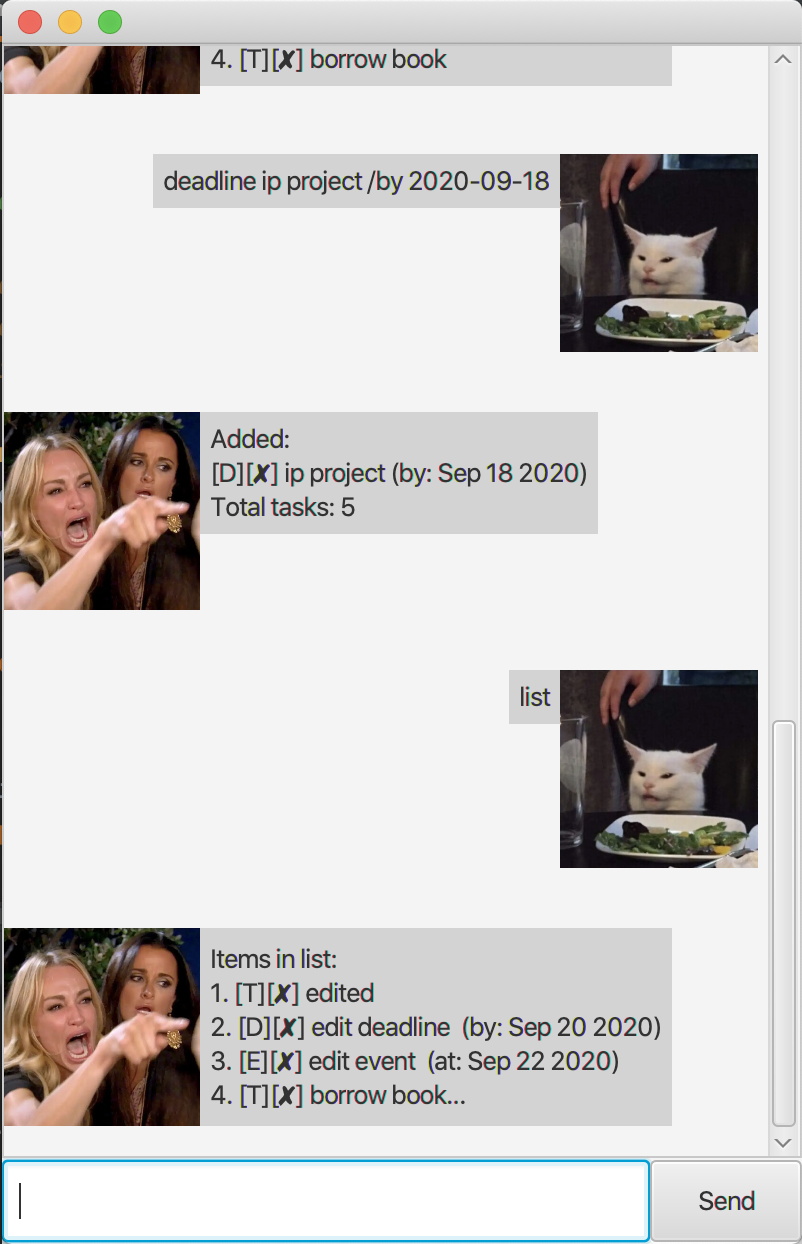
Features
Creates a new todo task - todo
Adds a new todo task containing its description.
Usage: todo <description>
Creates a new deadline task - deadline
Adds a new deadline task containing its description and deadline (in yyyy-MM-dd format).
Usage: deadline <description> /by <deadline>
Creates a new event task - event
Adds a new event task containing its description and event time (in yyyy-MM-dd format).
Usage: event <description> /at <event time>
Edit task - edit
Edits the details of the task.
Edit description: edit <number of task in list> desc <description>
Edit time (for deadline/event): edit <number of task in list> time <new date>
Lists all tasks - list
Lists all tasks in order of creation.
Usage: list
Completes a task - done
Marks a task as complete.
Usage: done <number of task in list>
Searches for tasks - find
Returns tasks that contain the input keyword.
Usage: find <keyword>
Exit program - bye
Exits the program.
Usage: bye